© Net Jmc. All rights reserved.


24,000 GIGABYTES
BLOG
This is the number of people who have a
cell phone.
It's a bit scary, when you think that the
entire world population is about 7.5
billion people.
It's also a sign of progress; it shows that
even people in less richer countries can
afford a cell phone these days.
Also, about 200,000 people buy a tablet
each day.
5 BILLION
That is the amount of data that's
uploaded on the Internet each second,
according to Webpage FX.
To give you an idea, a high quality video
that lasts for an hour needs 2-3 GB of
data. It's as if the YouTube users would
upload 10,000 full movies each second!
It's not all about video, though; people
create about 2,000,000 Facebook posts
each minute, for example.
Beginnerís Guide to Wi-Fi Calls
Arenít you glad to hear that more and more people are benefiting from long range, Wi-Fi
based Internet connections? And Iím not talking about the free Wi-Fi that you can find in
your coffee shop, but about Internet access for people who live in underdeveloped
countries.
Yes, these days many African countries benefit from wireless-based Internet access, and
yet, even the biggest countries in the world have problems when it comes to getting a
decent phone signal in remote areas - particularly in the rural ones.
Iím sure that if you've traveled at least a few times, you have already experienced this
problem. Nevertheless, the solution could be much easier than we initially thought: Wi-Fi
calls.
Through Wi-Fi calling, our smartphones are able to make or receive phone calls even when
the signal is weak, using the wireless signal which is provided by the Wi-Fi networks that
may be available in the area.


However, the system works great even when you are at home! If you are in a room thatís
got a poor carrier signal coverage, your smartphone can utilize the power of your home
network to boost signal strength.
There is a drawback, though, and it can easily turn into a huge one: this solution will only
work if your phone carrier supports Wi-Fi calling. Because if it doesnít support it, youíll
have to find a separate solution that works over Wi-Fi networks - Skype, for example.
Of course, this means that both parties need to have the same VoIP program installed, and
this may not be always possible. Maybe your grandma has an ancient phone, which can't
install any apps, for example.
But letís assume that your phone company is run by a nice guy, so he has enabled the Wi-Fi
calling service. If this is the case, your Wi-Fi network can help whenever it is needed, and
all your phone calls and messages will work as if youíd be making and receiving regular
phone calls.
So, how do you enable Wi-Fi calling on your phone?
If youíve got an iPhone, itís really easy to do it. Simply choose Settings -> Phone -> Wi-Fi
Calling, and then activate the feature. You will need at least an iPhone 5 to use the Wi-Fi
calling feature.
Setting up the things on an Android phone is a bit more difficult. There are way too many
Android phones, and most manufacturers prefer to tweak the OS to their liking.
This means that it is impossible to give a recipe that will work for any Android phone in the
world. I want to give you an example, though; this way, youíll be able to find the similarly
named options for your particular smartphone.
For a Samsung Galaxy 7 phone, choose Settings -> Connections -> More Connection Settings
-> Wi-Fi Calling. Other phone manufacturers hide this option in the ďAdvanced CallingĒ
section of their settings. Here's another guide.
Anyway, if you can't figure it out and your phone supports Wi-Fi calling, you should be able
to find and activate it by visiting your phone carrierís website and looking at its ďsupportĒ
section. Talk to one of the tech support guys, if it is needed.
To verify if Wi-Fi calling works, activate your phoneís airplane mode, and then turn on the
Wi-Fi connection. With these settings, your phone wonít receive any signal from the
carrier, but it should be able to use the data provided by your Wi-Fi network. Try to make
and/or receive calls; if it works, you have successfully activated Wi-Fi calling.
To make the things even easier on your end, some carriers will let you know whenever Wi-Fi
calling is active, by displaying a custom notification icon in your phoneís status bar. Often
times, it's an icon that shows a tiny phone/Wi-Fi icon combination, but your carrier may use
a different icon. Some carriers display a VoLTE text - thatís the acronym for Voice Over
Long-Term Evolution. I know, itís a funny name, but hey, I didnít invent it ;)
Wi-Fi based calls should work great for as long as the Wi-Fi signal is strong. If the carrier
doesnít have a strong presence in the area, and you move away from the router, the call
will probably drop. So, if you want to make a call in an area where the carrier signal is
weak, be sure to stay close to the router until you are done with it.
Related: Internet of Things Explained